Even with the best intentions, it’s easy for important changes in your data to go unnoticed—especially when your time is stretched and your team is juggling multiple priorities. That’s why we created Custom Alerts on Makerble: to help you stay informed about what matters most, without needing to constantly check dashboards or wait for reports.
Because often, timely insight is what makes the biggest difference.
👀 What Are Custom Alerts?
Custom Alerts let you create tailored notifications based on specific changes or thresholds in your data. Whether it's a key outcome being achieved, attendance slipping, or a lack of activity over time - Makerble can notify the right people when something important happens.
It’s a quiet but effective way to stay on top of things.
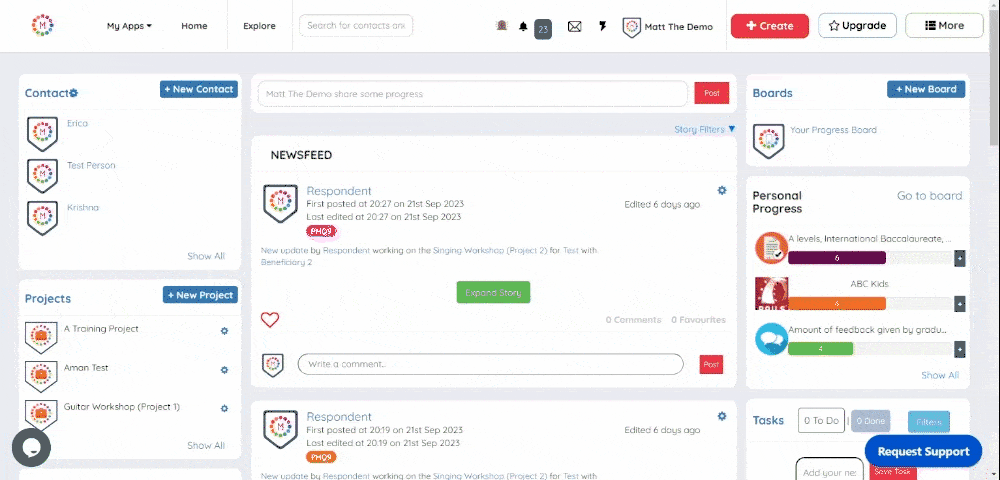
🔎 Why Use Custom Alerts?
Spot issues early
Custom Alerts help you pick up on changes that might otherwise slip under the radar—like disengagement, missing data, or early signs that something isn't going to plan.
Recognise progress
When someone reaches a milestone or completes an important step, Custom Alerts ensure that success doesn’t go unnoticed. A small acknowledgement at the right moment can go a long way.
Keep teams in the loop
Not everyone needs to see every detail, but they do need to be aware of what’s relevant. Alerts can be targeted to individuals or roles, helping everyone stay focused and avoid unnecessary noise.
Respond with confidence
By surfacing the right information at the right time, Custom Alerts make it easier to act quickly—and with clarity—rather than waiting until your next reporting cycle.
🛠 When to Use Custom Alerts
Custom Alerts can be helpful whenever you want to:
- Know when a participant hits a key milestone
- Keep tabs on attendance or engagement trends
- Track when an outcome is (or isn’t) being met
- Monitor inactivity over a period of time
- Receive reminders when specific events or thresholds occur
🧭 Designed to Support Your Workflow
We built Custom Alerts to be flexible and non-intrusive—so they work alongside your existing routines without adding to your workload. Whether you’re a frontline worker, programme manager or evaluator, the aim is the same: to help you make better decisions, sooner.
💡 Want to try it out? The Custom Alerts user guide walks you through how to set up your first alert. Or feel free to get in touch—we’re always happy to help you think through how to make the most of it.
If you're looking for ways to work more efficiently and stay responsive to the needs of your programme or community, Custom Alerts are a simple step with real impact.













.jpg)
.jpg)




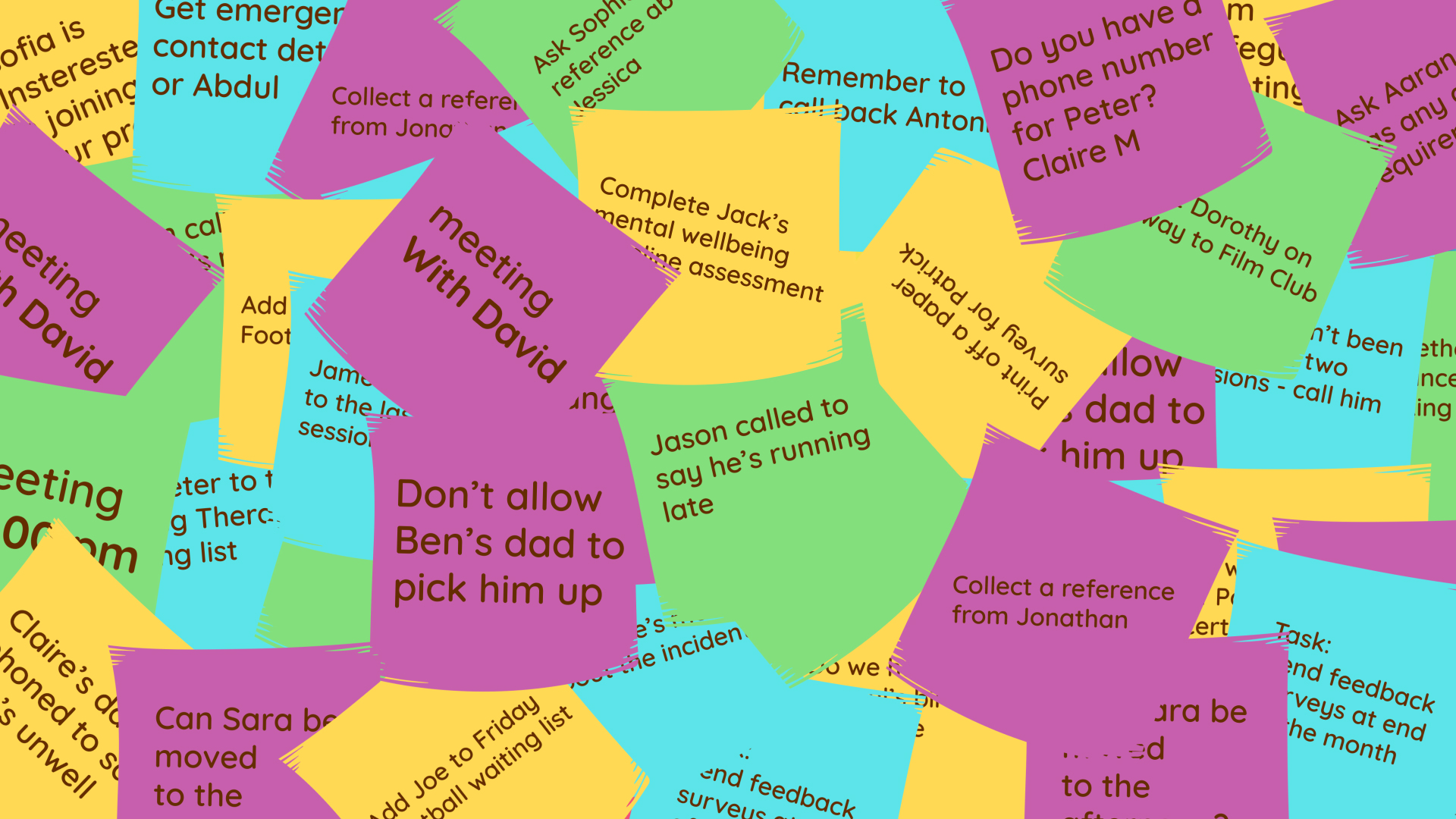



.png)


.png)






.png)

%208.png)









.png)

