If you run a training or mentoring programme, you're probably overly familiar with spreadsheets. Spreadsheets are manageable at the beginning, but as you scale they can begin to break.
Makerble is designed to replace the spreadsheets you use to manage training and mentoring initiatives. Rather than maintaining an Excel file or Google Sheet, you benefit from a connected easy-to-use platform that brings your work together.
Here's how you can use software, specifically Makerble Workflow, to streamline and automate your processes.
1. Create a project called Mentors (click Create in the top navbar --> Project)
2. Create a form to register the details of volunteer mentors (Left Side Menu --> Settings --> Designer --> Forms)
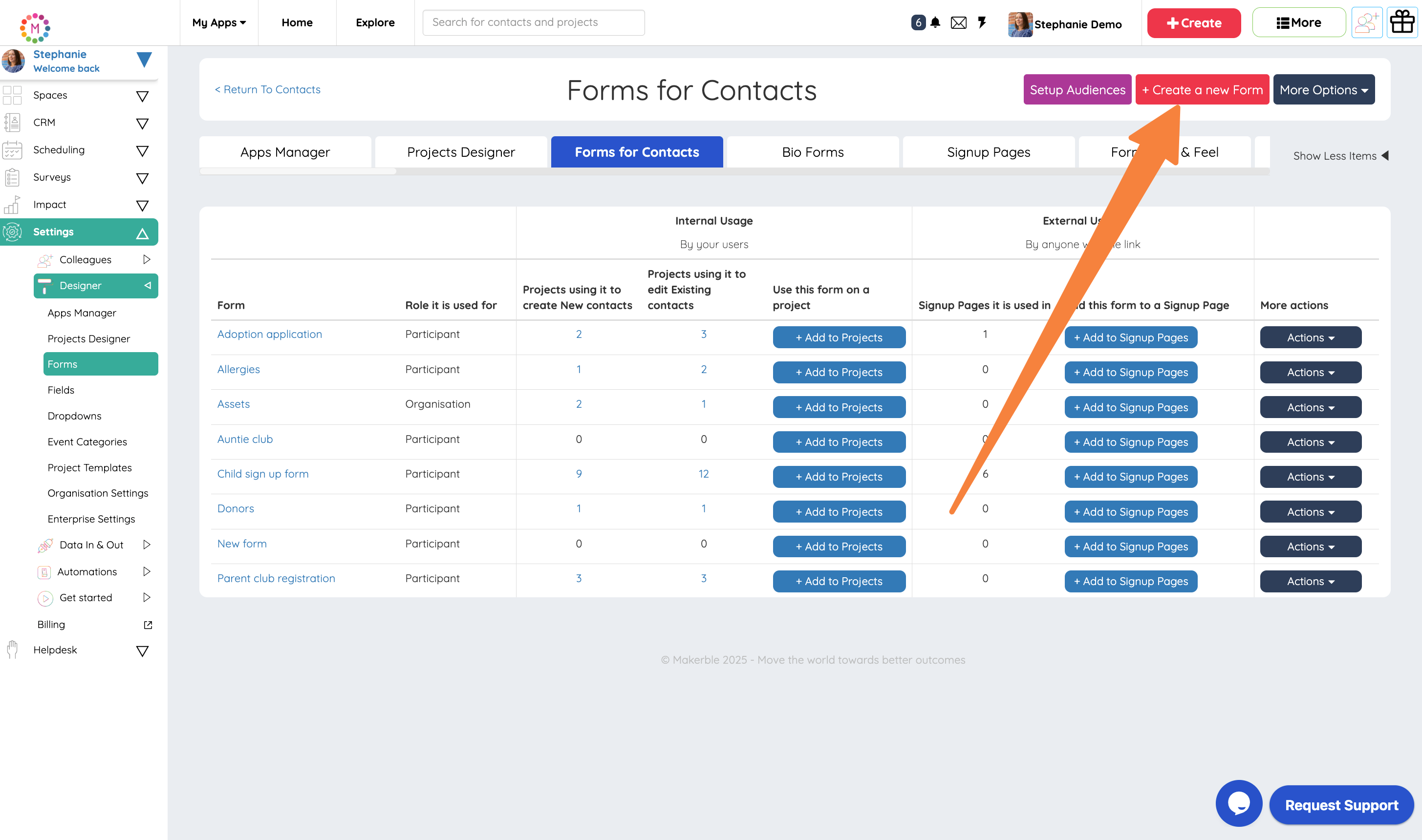
3. Now that your Mentor Registration Form exists, click Add to Projects and choose the Mentors project. This will allow you to now either import mentors from a spreadsheet or type them in manually
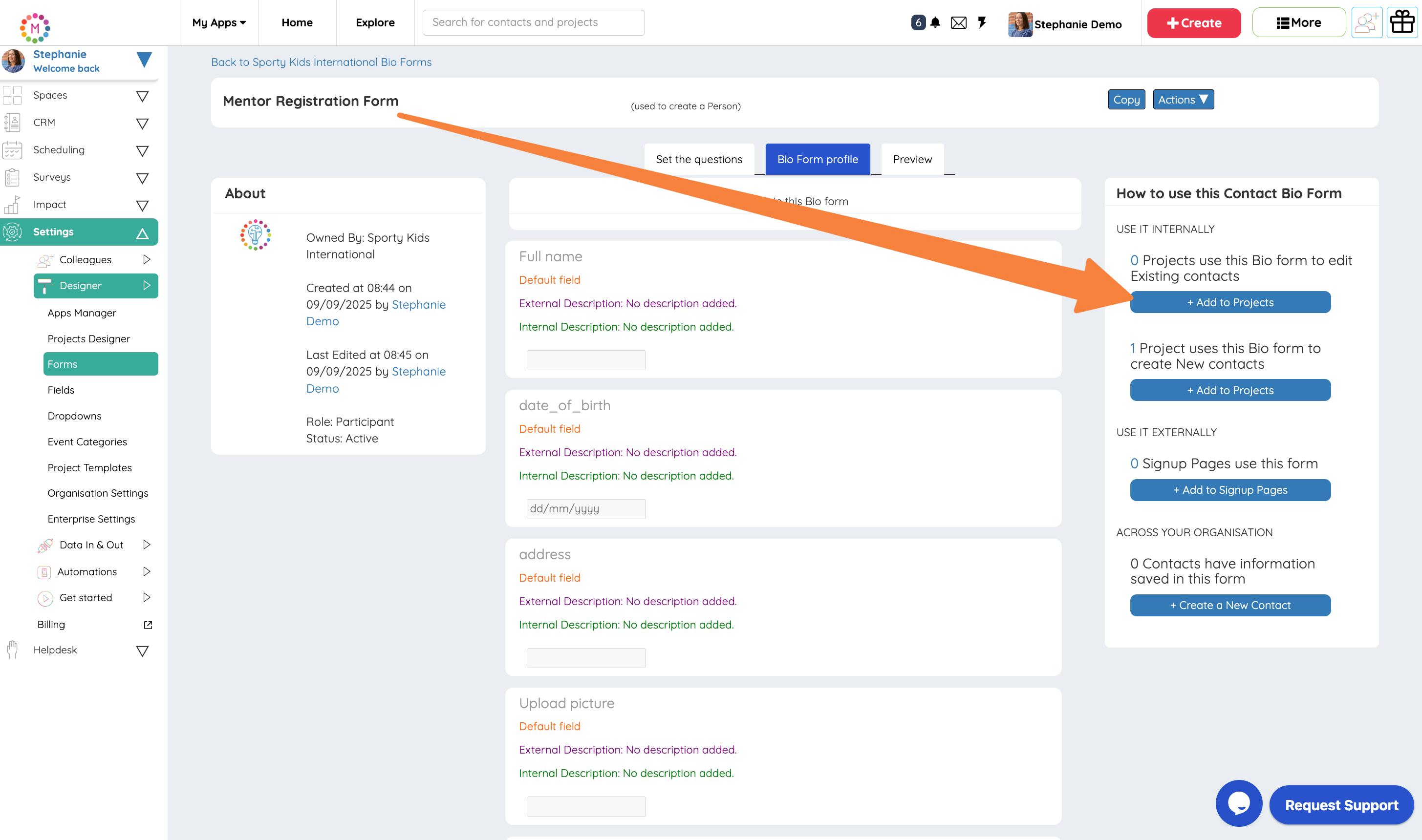
4. If you'd like to publish your Mentor Registration Form externally - go back to the Forms page --> click the Add to Signup Pages button --> click Create a new Signup Page

5. Create 2 project templates called Training Programmes and Mentoring Programmes (go to your Left Side Menu --> Settings --> Designer --> Project Templates)
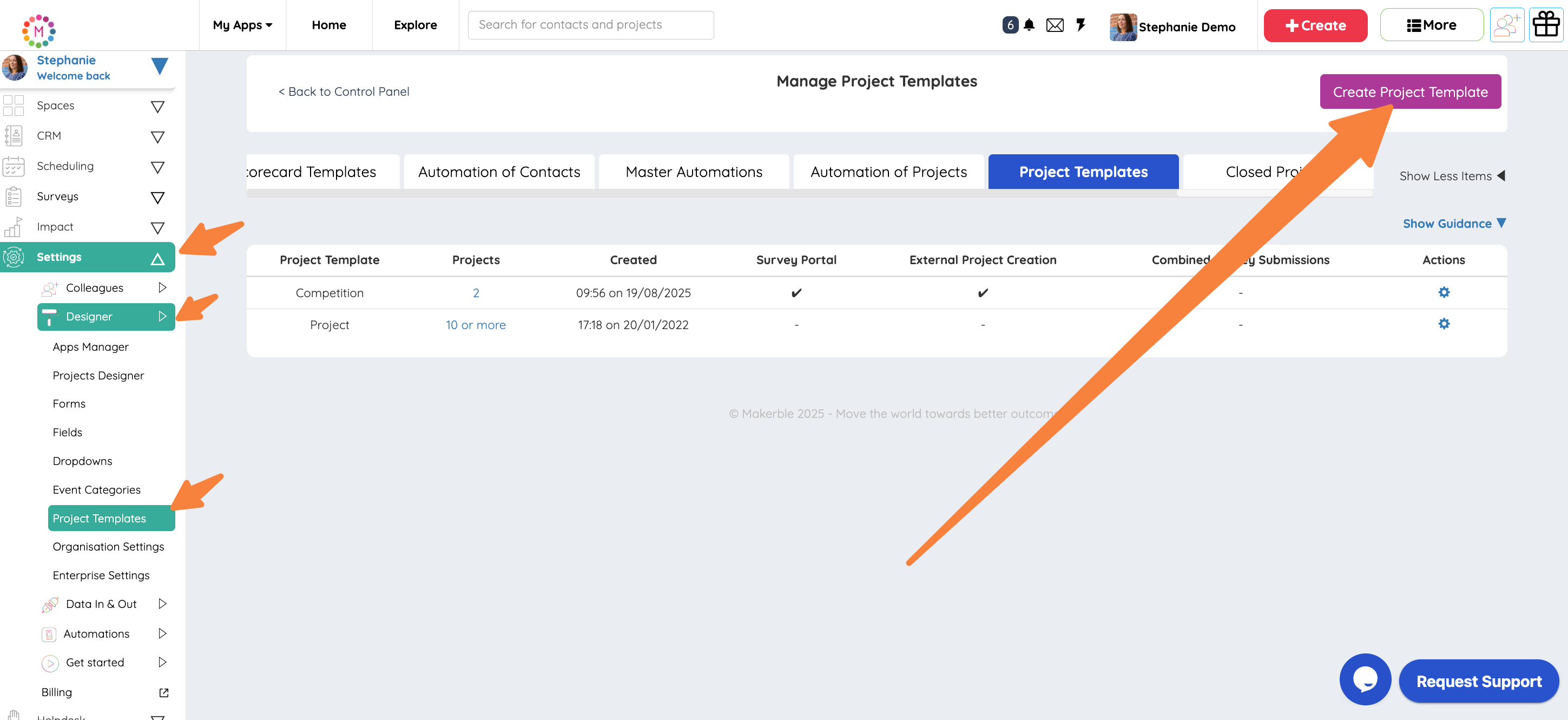
6. Create a project for your first Training Programmes cohort (on the screen where you enter the project name, select the Training Programmes project template)
7. Create a project for your first Mentoring Programmes cohort (on the screen where you enter the project name, select the Mentoring Programmes project template)
8. To make registration forms that you can use across your Training Programmes and Mentoring Programmes, repeat steps 2-4
9. You can create a survey for your monthly check-ins. (Left Side Menu --> Surveys --> Create a Survey)
10. Once your survey is created you can add it to the respective projects. Click the Add to Projects button on that survey's profile page.
11. To distribute the survey (click Create in top navbar --> Send a Survey).
12. You can create a survey for your 3-monthly follow-ups. (Left Side Menu --> Surveys --> Create a Survey)
13. Once your survey is created you can add it to the respective projects. Click the Add to Projects button on that survey's profile page.
14. To distribute the survey (click Create in top navbar --> Send a Survey). This will let you send the survey once. To set up an automation to send the survey, click Create in top navbar --> Automation:Contacts. (For more guidance read this article)













.jpg)
.jpg)




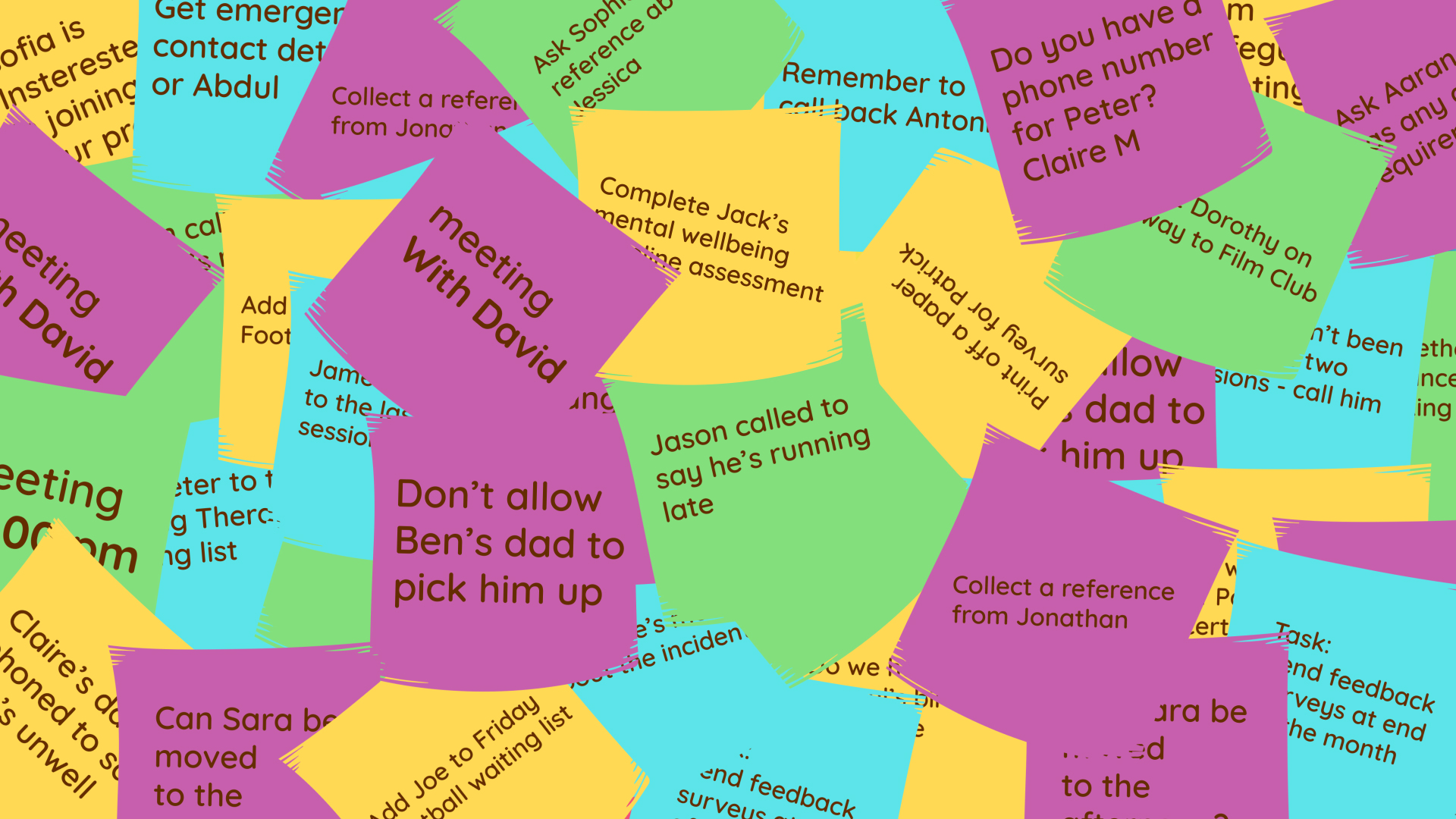



.png)


.png)






.png)

%208.png)









.png)

